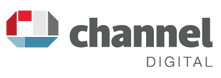Joomla Tutorial for Version 2.5
- Joomla Tutorial for Version 2.5
- Overview
- Logging In and User Activities
- Adding and Editing Content (Articles)
- Adding and Editing Images
- Adding a Link
- Metadata Information
- Adding a PDF Document
- Adding a Menu Item
- Media Manager
- Other Article Editing Options
- Article Editing Tips
- Web Links
- Administrating Users
- Technical Specification
- Contact
- All Pages
Uploading/Adding pdf Document
Content > Media Manager > Stories
Click on Choose Files to find your pdf document and then click Start Upload to load it up. Remember the file location - images/stories/pdf/
Edit or Create an Article link to Your pdf Document
Content > Article Manager
Select the relevant article and click on show/hide to get to html view. You will then paste in the html coding below into the article, replacing mydocument.pdf with the correct file name but retaining all the other coding. For example:
<a href="/images/stories/pdf/mydocument.pdf">Click Here</a>
“Click Here” is what you will see on the web page, but it can be any phrase you choose. Click on Apply then go back to your live website to check that it has loaded correctly and that the link works.