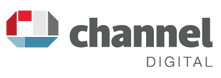Joomla Tutorial for Version 2.5
- Joomla Tutorial for Version 2.5
- Overview
- Logging In and User Activities
- Adding and Editing Content (Articles)
- Adding and Editing Images
- Adding a Link
- Metadata Information
- Adding a PDF Document
- Adding a Menu Item
- Media Manager
- Other Article Editing Options
- Article Editing Tips
- Web Links
- Administrating Users
- Technical Specification
- Contact
- All Pages
Adding an Internal or External Link
The process for these two types of links is identical apart from when you choose the type of window the link will go to (see below).
An internal link when clicked on will take the user to another place on your site. This is useful if you want to encourage users to visit another page on your site during an article. You can add a link which will click them directly through rather than using the menu to navigate.
On your WYSIWYG editor, there are two chain icons - one for making the link and one for breaking (removing) the link. Highlight the text you’re creating a link with, click on the Make Link icon and a pop up box will appear.
Add the URL for the page you want to take the user to, then click on the Target option which will be one of the first two you see:
- –Not Set-- – this is the default and will take them to the page without opening any further windows. This is the best option for an internal link.
- Open in new window – this will open the link in a new window. This is the best option if you are directing users to another website via an external link as you do not want them to leave your site. It will keep a window of your site open.
Finally add a Title for the link.