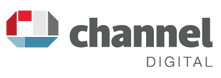Google Business Listing Video Verification - The Definitive Guide

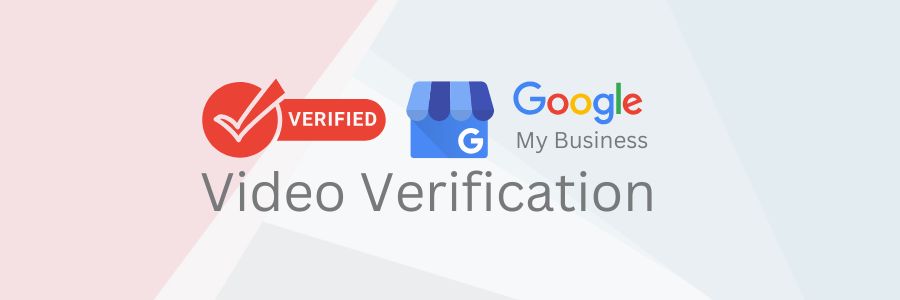
Google Business Listing video verification is a method that allows business owners to verify their listings through a video recorded while logged into their Google app on their phone. During the recording, they must showcase their physical location, demonstrate their services or products, and provide identification to confirm their ownership. This method is one of several verification processes Google uses to ensure the accuracy and legitimacy of business information on Google.
In its infancy, Google Places as it was originally called, had a relatively easy verification process, from receiving a code on your phone to getting a postcard sent to your business address. Some businesses still use these methods, but the process can become complicated if you need to verify using a ‘Business video’.
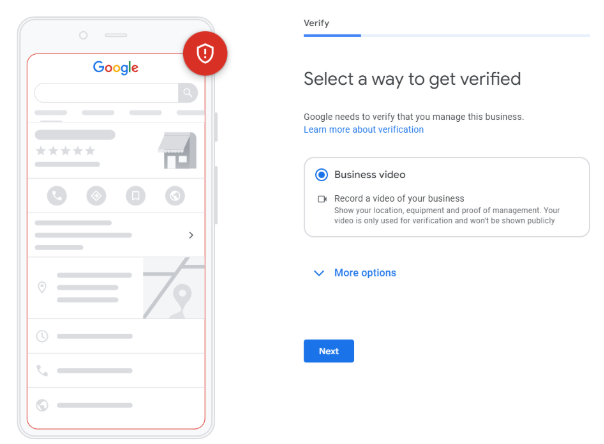
While you can see from this screenshot a "More options" dropdown, as of writing, I have yet to see any other options offered apart from ‘verify later’.
Google provides some guidance for video verification but lacks practical, detailed instructions. After much trial and error, we offer you the definitive guide to getting your Google Business Listing verified with a video!
What is a Google Business Listing?
Google Business Listings are potentially the easiest way to gain a good ranking on Google, driving qualified traffic to your business. These listings appear in search results and Google Maps for local searches within your business niche. This not only drives foot traffic but also boosts online engagement. If you are a local business, it is essential. Even if you are not, there can still be advantages.
From an SEO perspective, having a well-optimized Google Business Profile improves local search rankings, increasing the likelihood of appearing in the coveted "local pack" of search results. You can showcase important information like hours, contact details, and customer reviews. The reviews area is really important for your ranking position and will also enhance credibility and encourage new business.
Google Business Listing Video Verification Overview:
The video verification involves submitting a short video of your business place from your phone whilst you are logged into your google account. During the video show the outside location of your business and any signage, and demonstrate unlocking your front door. We recommend reading our troubleshooting section before starting to save time on retakes!
Preparation Steps:
- Create your listing: Sign in to Google My Business and enter your business information, including name, address, phone number, and category. Ensure accuracy by providing consistent citations of NAP (name, address & phone number) as this is an algorithm factor, helping building trust in your business and improving your rankings.
- Prepare your environment:
- Your Location: Ensure your business location is well-lit and tidy.
- Documentation: You will need to show documentation that proves you are authorised to represent the business. This could include invoices, company registration documents, utility bills, business cards etc. The business name should match the name you entered on your listing.
- Equipment: Show the tools of your trade and company branded items. For some businesses this will be straightforward, but if you are a service business it is a little harder to show this. Good examples to use for these types of business include software on a computer, branded products for example, a vehicle (demonstrate unlocking this) and marketing materials.
- Sensitive information: Ensure commercially sensitive information, especially any client information, is not on display in your office. No passwords on Post-It notes stuck to monitors!
- Login to your google app:
- Turn on your location services on your phone
Iphone: Settings > Privacy & Security > Location Services > turn on Location Services
Android: Settings > Location > turn on Use Location - Delete previous videos: If you have uploaded previous videos, delete them before uploading a new one. Go to your business listing dashboard, click on the three dots in the top right corner, select Business Profile settings > Advanced settings > Video Uploads, and click on Delete.
- Login to your Google app on your phone: Search for 'My Business' or follow this link.
- Scroll down and click on Get Verified:
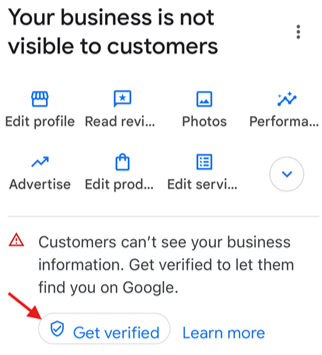
- Get Verified: Follow the directions from Google, including re-entering your business address. Ensure this is 100% accurate as NAPP is a key part of your trust index for Google. Google will provide tips for your video.
- Turn on your location services on your phone
- Record your video:
- The video needs to be one continuous shot; do not stop and start during recording.
- Start at your nearest cross street, show the street signs.
- Walk to your business address, show signage of your business.
- Unlock the door and enter.
- Show relevant business equipment.
- Show relevant business documentation.
- Show a utility bill that shows your business address.
- Keep the video 1-2 minutes long. File size is important; if too large, submission may fail. Refer to troubleshooting details to keep the file size small.
- Avoid capturing faces or sensitive documents.
Troubleshooting:
- Google Business Video failed to upload
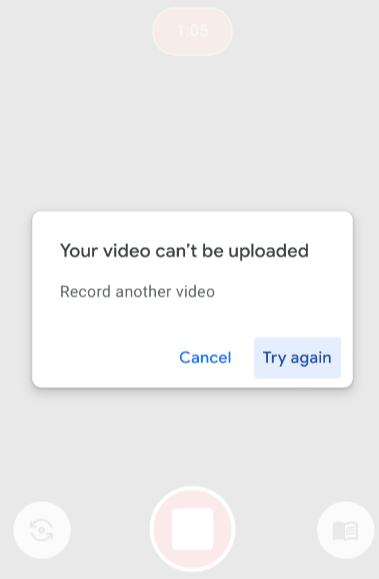
Video Submission Failure: If your video file size is too large, it may not upload. To keep the file size small:
- Ensure your video is as short as possible, ideally closer to 1 minute than 2 minutes.
- Record in lower resolution:
iPhone: Settings > Camera > Record Video > Choose lower resolution
Android: Open your camera app > Click on video > Click on settings > Choose lower resolution.
- I have no signage as I work from home: Working from home is common and having signage on your home is not necessary to run your business. This has been a big problem but we have got around this by putting a temporary sign on the front door. If you have a marketing brochure, or something similar, you can attach this to your front door for the duration of your video.
- I submitted my video but nothing has happened: Google says it will review your video within 5 working days. In our experience, this is optimistic. We recommend waiting 10 working days and following up if you have not heard anything:
- Check the status of your verification here
- Fill out this form to raise a ticket with the verification team. They will ask you to upload a variety of images similar to what was required in your video. You will need your Business profile ID, which can be found in your dashboard by clicking on the three dots in the top right > Business Profile settings > Advanced Settings.
- After you have submitted your support ticket, a google representative will look at your case and if needed, you will get further support to help you get verified. This is often in a live video call with a real person!
- Further troubleshooting: Make sure your listing complies with all the rules stated here and here.
After following this process, you will be well on your way to gaining more business through your listing. It may require some tenacity, but it will be worth it in the long run. Once verified, you can update your business information, respond to reviews, share posts, and utilize insights to enhance your online presence, attracting more customers to your business.
Do you need help with verification or improving your Local SEO? Contact Us today for a no obligation chat.