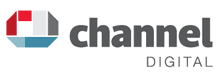Top Tips for Google Alerts
You can set up Google alert emails to keep you updated on the latest news, video, web and online chat based on your choice of topic or query.
This allows you to:
- Actively manage your online reputation.
- Carry out competitor research.
- Identify quality back linking opportunities.
- Track a news story as it develops.
How to Set Up Google Alerts
- Decide on the keyword phrases you would like to receive information about. (For ideas on related keywords visit Google Adwords Keyword Tool)
- Visit Google Alerts, type in your keywords and set your preferences.
- Repeat the process for your other target keywords (You are allowed up to 1000 alerts).
- Your alerts will be automatically emailed to you.
How to Use Google Alerts Effectively
Below are some suggestions for subjects, to help you get the most out of your Google Alerts:
- Use your business name and personal name (particularly useful for well known personalities, authors etc) enclosed in quotes (see our tips below). Are people saying good things or bad things about you online? This is your opportunity to thank the good ones and address any issues that are being published online.
- Set up an alert for your website URL without the www. This will help you find out who is linking to your website and talking about your website.
- Understanding your competition. Who is doing the best job online in your sector? Create alerts for their name, track them and learn from them. This will help you with your online strategy and open up new opportunities.
- Industry Information. What is the latest news and developments in your industry? This is very useful for giving you ideas for blog posts and news articles to add to your website and to talk about on social networking sites.
- Are you targeting prospective new clients? Understanding their company and learning more about their online activity will put you one step ahead of the competition.
- Find back linking opportunities. Blog links are sometimes the easiest for finding a place to link back to your website as they are well set up for comments. When commenting, add interesting information and answer questions on these blogs and include a link to your site, in this way your post is more likely to be accepted by the blog moderators. Also look out for quality newspaper sites that allow comments after the article.
- Existing clients. Do you need an excuse to touch base with an existing client? Maybe they have just had a recent product launch or won some recognition. Send them congratulations or tell them about the good things that are being said about them online.
- Trial and Error. You will soon find the alerts that really suit the information you find useful. Some will inundate you with far too much information which will take forever to wade through. Delete these and concentrate on the good ones.
- Don’t get bogged down by the emails in your inbox. We are all in danger of being swamped by our ever growing inbox. With too many alerts this can become even more of a problem. Make sure you direct you alerts to a separate folder and get into the habit of setting aside a couple of hours a week to go through them.
Search Tricks
Use the following parameters and you will find the alerts can add real value to your business and not just clutter up your inbox:
- Put your key phrase in quotes. For example:
- "David Cameron"
- "British Telecom"
This is ideal for your business or personal name. You will receive alerts when the words appear together.
- Put a (+) sign in front of your alert. This will avoid synonyms and variations in spelling. For example:
- +cook
In this example you will avoid alerts with variety such as cooker, cookery, cooking.
- +cook
- Put a (-) sign in front of words you want to exclude. For example:
- falmouth -massachusetts
- Single site search. Use the site operator option to search specific sites for you target phrases. For example:
- site:guardian.co.uk "david cameron"
The results returned here will be of any mention of David Cameron in the Guardian newspaper.
- site:guardian.co.uk "david cameron"
- Site operator and (-) exclude option. For example:
- "gordon brown" -site:twitter.com
This will return results for Gordon Brown but exclude twitter.com
- "gordon brown" -site:twitter.com
Google has a variety of other parameters for advanced search including date, geographical area and synonyms. As you get more familiar with how to use them, you can start to fine tune the information you get sent.